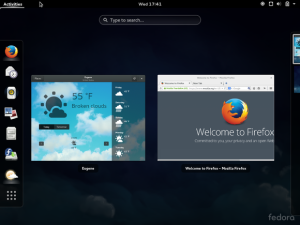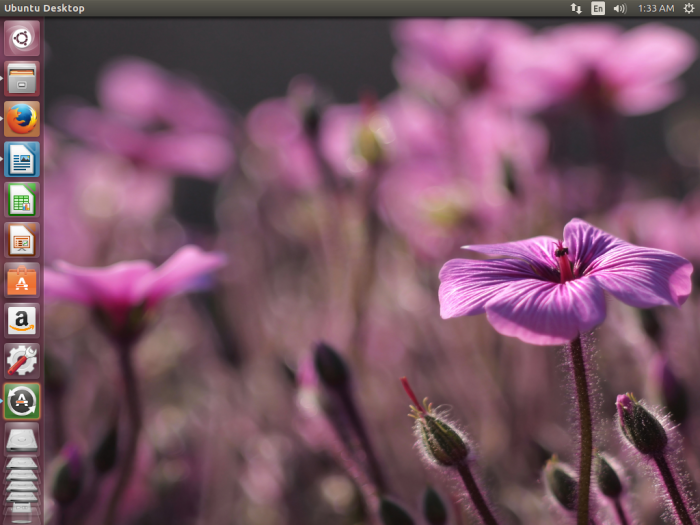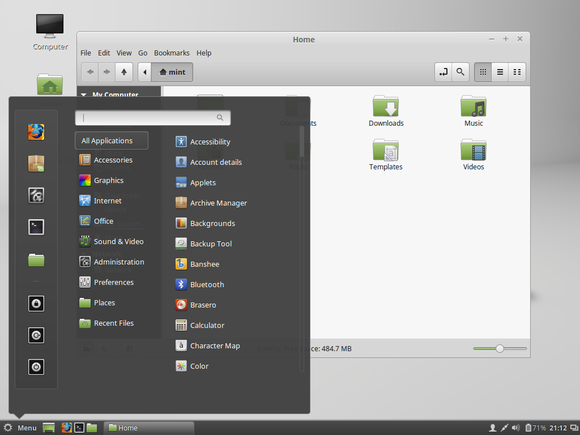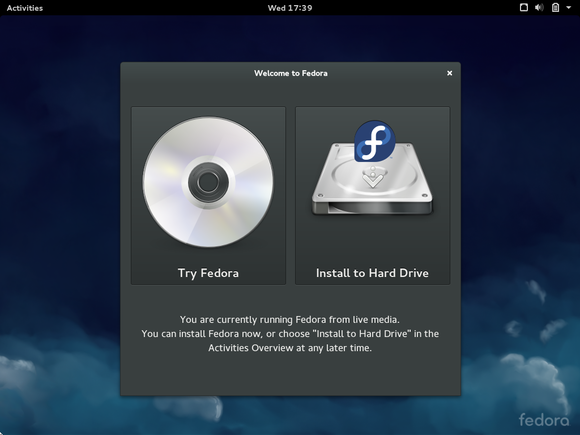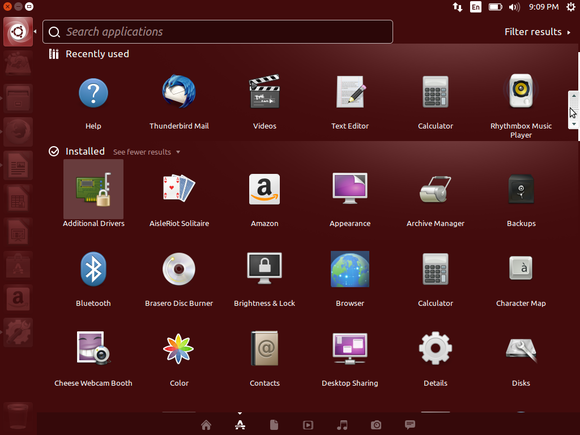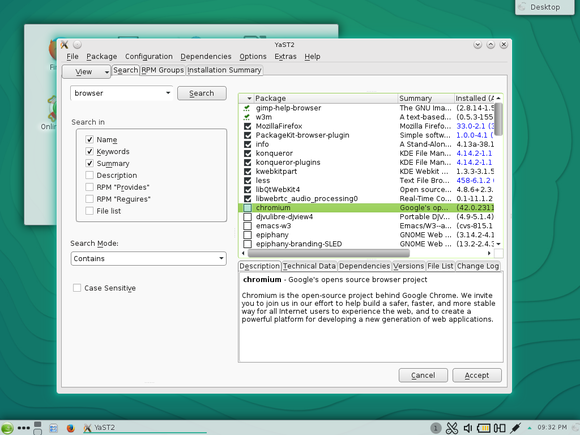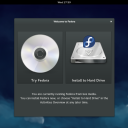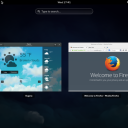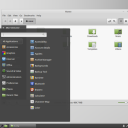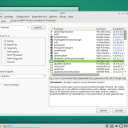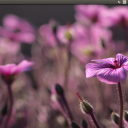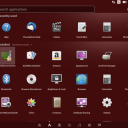Homepage › Forums › Articles › Operating Systems › Linux › How to Start Working with Linux (Newcomers Guide)
Tagged: distro, installation, introduction, linux, newbie
This topic was published by Hooman Aminvand and viewed 1699 times since "". The last page revision was "".
- AuthorPosts
The Linux world is ready to welcome you with countless open source software.
You can try it on each device easily and freely. Many people who first work with Microsoft-Windows (and make it a habit) think that Linux is hard! However, we say that Linux is an easy but powerful OS for you.
Don't worry, to start, you do not even need to install Linux on your computer. What? Yes, Linux can run without installing from CD or USB flash devices.
1) Choose Linux a Distribution
Unlike Windows, your choices aren't limited to only one version of Linux. Linux distributions have differing software such as GNU tools, graphics server (like Xorg or Wayland), a desktop environment (or none), web browser, and other ingredients. Any distribution of the combination of these elements (and other software) together in a collection provides a unique operating system that you can install on your computer.

Fedora-with-GNOME-Shell On http://distrowatch.com you can choose each distribution of Linux and then it gives you some information about it!
For first time, you can try it with Ubuntu. Ubuntu tries to provide a simple environment for users migrating from Windows.

Ubuntu-15-04-Unity Many Linux users know Linux Mint. Linux Mint uses one of two separate desktop environments called Cinnamon and Mate. Both desktop environments have a rather more traditional appearance to the Windows desktop than Ubuntu's Unity desktop.

Linux-Mint-Cinnamon Alright, now you must decide which Linux distro to install! Next, download its ISO file and write/burn it to a DVD-rw or boot from USB flash driver.
2) Try Linux!
Now, you must reboot your computer to boot from CD/DVD disks or USB flash drives. The new systems that come with Windows 8 use "Secure Boot" which users need to disable before Linux will work. Some distributions will not work on "Secure Boot" systems.
It is best to select a distribution that supports "live disks". That means you can run Ubuntu (or other Linux systems) without installing anything on your hard-drive.

Fedora-Live-Session As seen in the screenshot, if you click "Try Fedora", you can use it "live" (without installation). Otherwise, you can click on "install to hard drive".
3) Look at the Environment
Try each desktop environment to see which you prefer. There are many desktop environments to try on Linux like Unity, KDE, GNOME, etc..

Unity-Dashboard 4) Install Additional Software

OpenSUSE-Package-Manager Installing Linux software is very different than on Windows. You do not need to open a web browser and search for an app. Instead, look for the installer software on the system. For example, in Ubuntu, "Ubuntu Software Center" will undertake the task of installing applications. In Linux Mint and Fedora, the software manger is known only as "Software".
Your Linux distribution includes its own software repository that contains the compiled programs that work on it. These programs were already tested in the corresponding distros before they were released. If there is a security patch, this patch is safe for the Linux distribution. You can type the application name in the software center and then easily choose and install.
Are you searching for how to install graphic drivers for Linux? Don't worry, Linux has a powerful kernel and it can be fixed for your hardware. Try searching the repos for the needed driver.
I hope you enjoy Linux!
Further Reading
- A Newbie's Guide to the Linux System - https://dcjtech.info/topic/a-newbies-guide-to-the-linux-system/
- Linux Distro Download Links - https://dcjtech.info/topic/linux-distro-download-links/
- Intro to KDE - https://dcjtech.info/topic/intro-to-kde/
- About the Distros - https://dcjtech.info/topic/about-the-distros/
- Which Distro is Right for Me? - https://dcjtech.info/topic/which-distro-is-right-for-me/
- Which Firewall Distro is Right for Me? - https://dcjtech.info/topic/which-firewall-distro-is-right-for-me/
- AuthorPosts