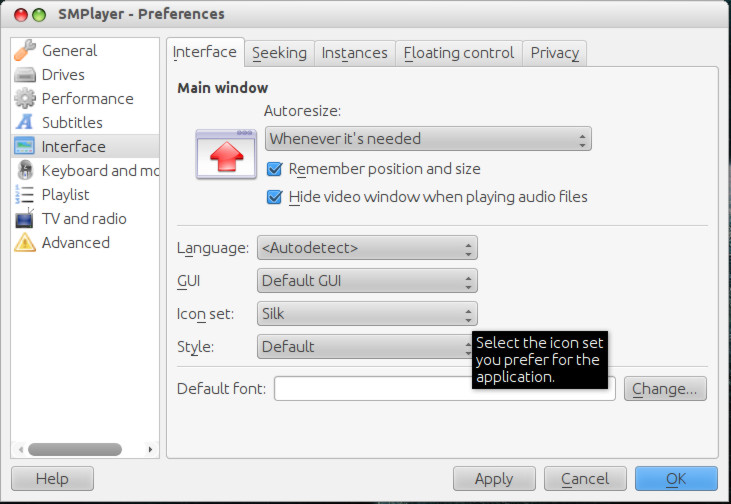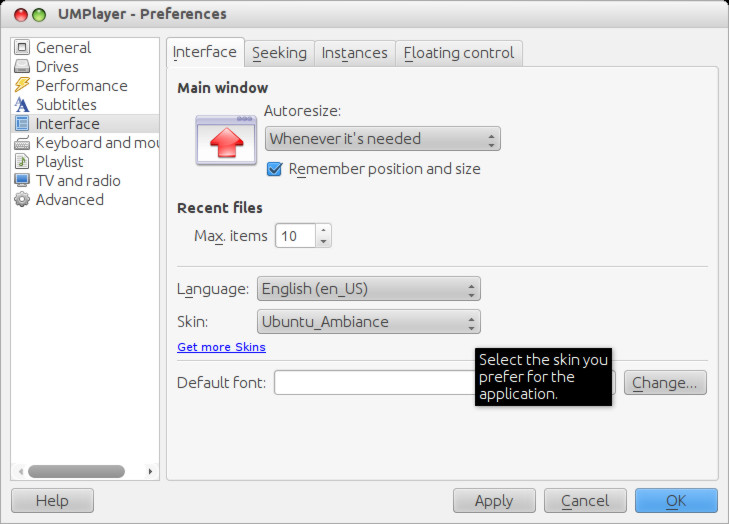Homepage › Forums › Articles › Operating Systems › Unixoid Systems in General › Changing Media Player Skins
This topic was published by DevynCJohnson and viewed 2796 times since "". The last page revision was "".
- AuthorPosts
Many Linux applications allow users to customize a program’s appearance. These alternate looks are skins (themes for individual applications); themes are another term (for example, themes used in Firefox). Below are three common media players that users may want to customize.
Mplayer
Obtain and Install Skins
For the first step, go to http://www.mplayerhq.hu/design7/dload.html and scroll down to "Skins". Select a skin by clicking "HTTP" - the hyperlink to the right. Next, uncompress the downloaded file. Once that step is complete, open a terminal. Lastly, copy the uncompressed folder by using
sudo cp -r ~/Downloads/UNCOMPRESSED_FOLDER /usr/share/mplayer/skins/The user may need to type the admin password. For example, if the user downloaded "Abyss" and saved it in ~/Downloads, that line would look like
sudo cp -r ~/Downloads/Abyss /usr/share/mplayer/skins/NOTE: Linux is case-sensitive meaning that "X" is different as "x". Once the copy finishes, the skin installation is complete. If more skins are desired, repeat this process with different skins.
Change the Skin
To make Mplayer use the newly obtained skin, open and right-click Mplayer. Next, select "Skin browser". A window should appear containing a list of skins. Finally, choose the desired skin and the change will take place instantly. Select "OK" when the wanted skin is selected.

Mplayer Theme Smplayer
Obtain and Install Skins
To start, go to http://smplayer.sourceforge.net/en/downloads and scroll down to "Sources". Next, download the theme and the skin packages. Once the download is complete, uncompress the downloaded files. After that, open a terminal. As the final step, type
sudo cp -r ~/Downloads/UNCOMPRESSED-FOLDER/themes/* /usr/share/smplayer/themes/The asterisk will copy all the theme folders. The "-r" will gather the files in the theme folders. Repeat this step for each uncompressed downloaded file.
NOTE: Linux is case-sensitive meaning that "Y" is different as "y". Once the copy completes, the skin addition is done.
Change the Skin
To use one of the new skins, open Smplayer and click "Options" in the top menu bar. Select "Preferences" which will cause a window to pop-up. On the left, the user will see a list, in this list click "Interface". To the right, the user should see a drop-down menu with the text "Icon set" to the left of the drop-down menu. In this menu, select a theme and click "Apply" to complete the process.
NOTE: the user could press ctrl-p to open preferences.

Smplayer Theme Umplayer
Obtain and Install Skins
To obtain Umplayer skins, go to http://gnome-look.org/index.php?xcontentmode=131. Find a Umplayer theme (not a Mplayer theme) and download the file. Once the download is complete, uncompress the new file.
NOTE: Some Umplayer skins are mixed with Mplayer skins, both of which are incompatible.
Next, open a terminal and copy the uncompressed folder by typing
sudo cp -r ~/Downloads/UNCOMPRESSED-FOLDER /usr/share/umplayer/themes/NOTE: Linux is case-sensitive meaning that "Z" is not equal to "z". Once the copy has finished, the skin installation is complete.
Change the Skin
Once the skins install, open Umplayer and press ctrl-p. A window will appear with a menu to the left. Click "Interface" in that menu. In the "Skin" menu, click the skin that is desired. The player will use the new skin immediately after clicking "Apply".

Umplayer Theme Attachments:
You must be logged in to view attached files.- AuthorPosts