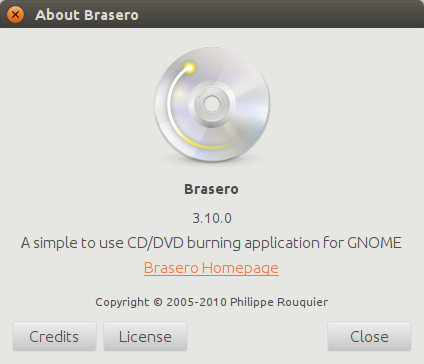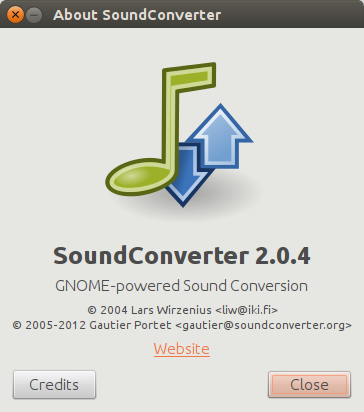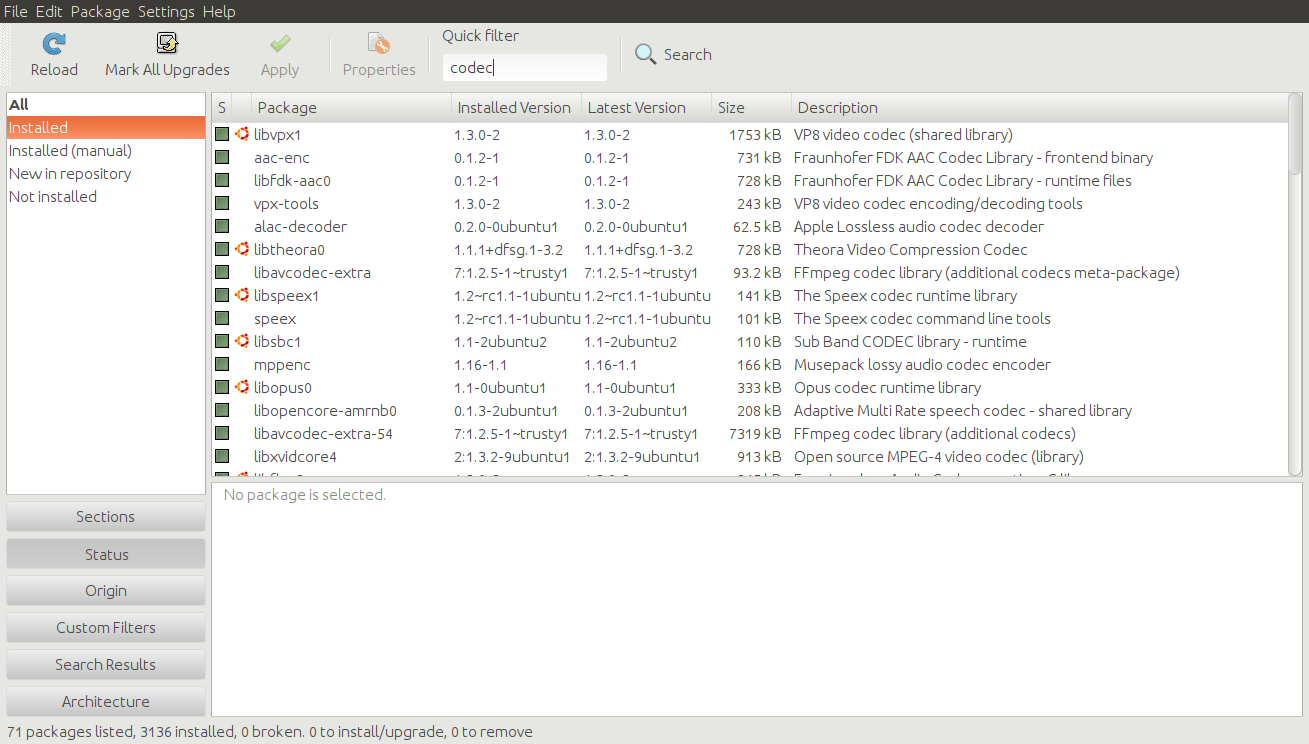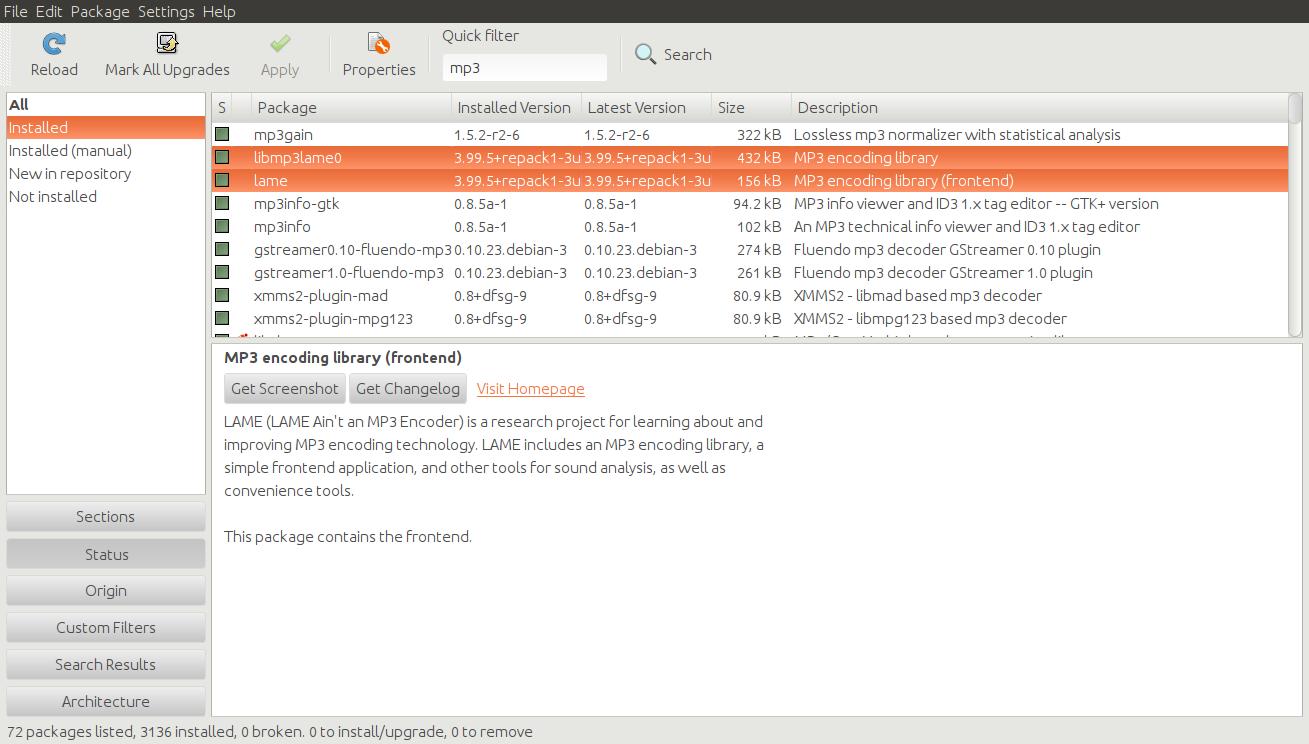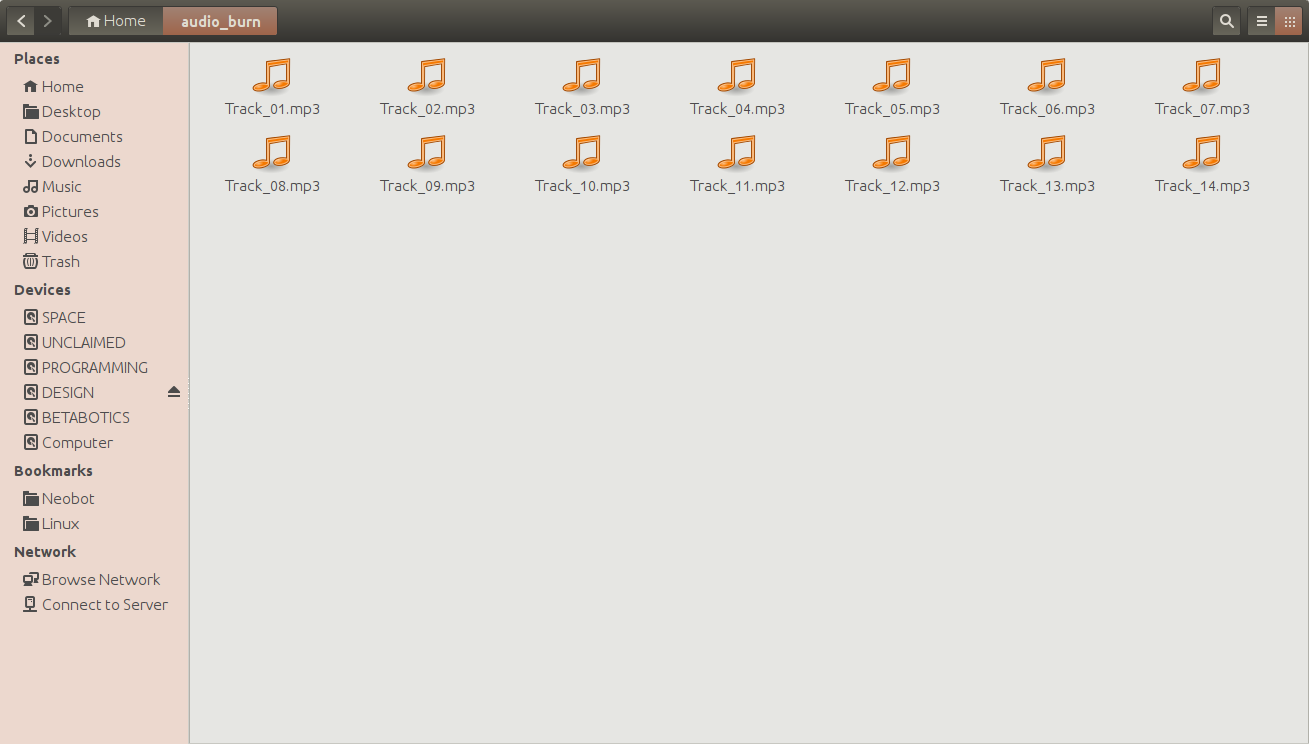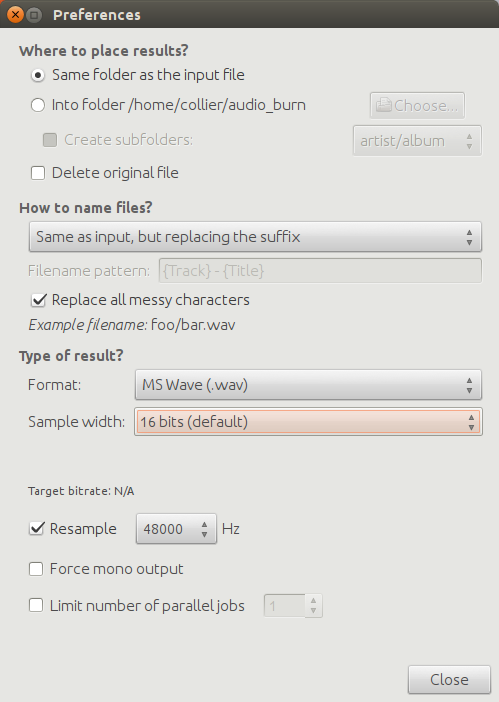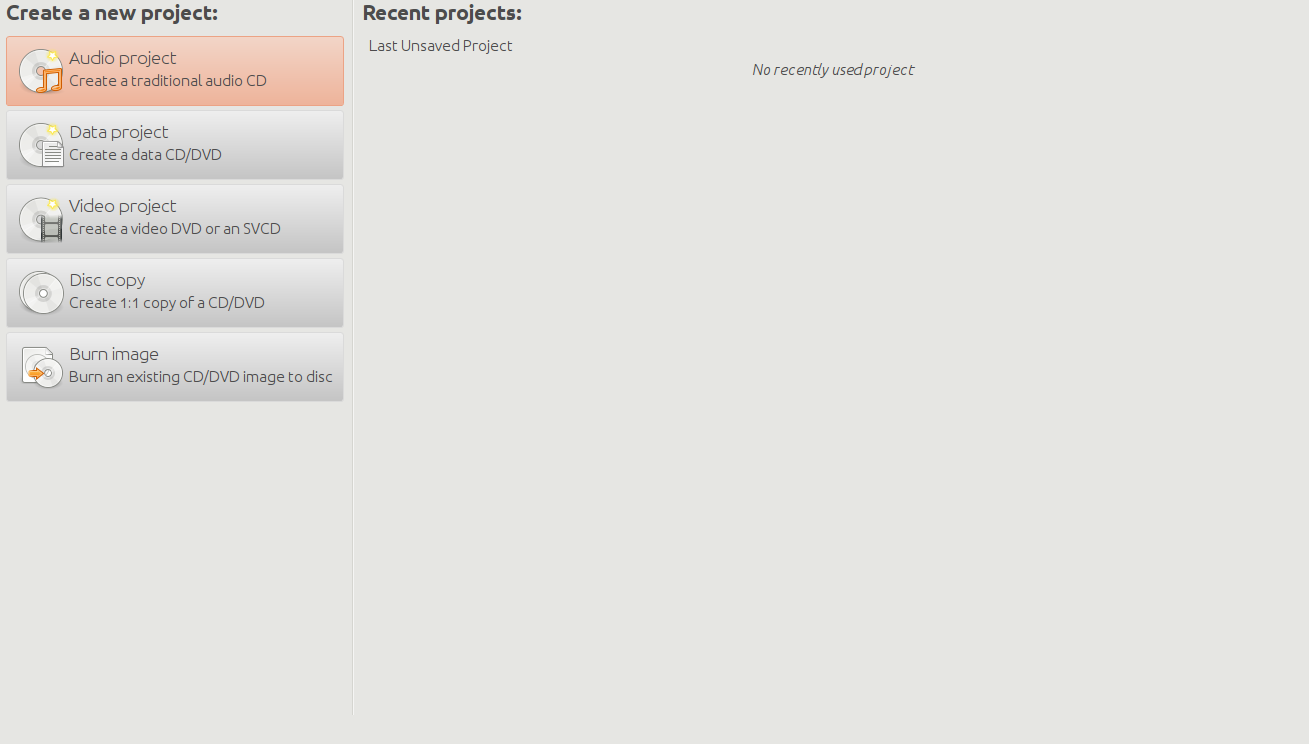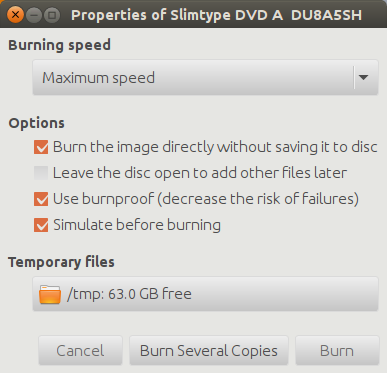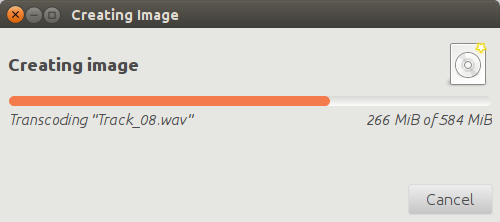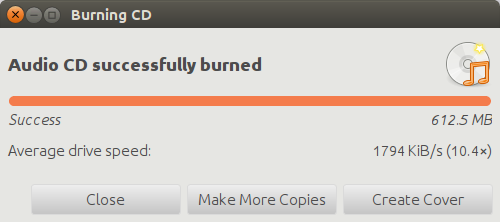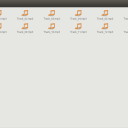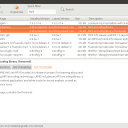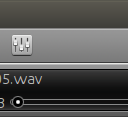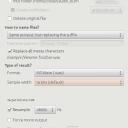Homepage › Forums › Articles › Operating Systems › Linux › Making Music CDs on Linux
This topic was published by DevynCJohnson and viewed 1568 times since "". The last page revision was "".
- AuthorPosts
Many people like to burn music/audio CDs for their cars or other CD-playing devices. Linux is able to burn music CDs. There are a few pieces of software you will need and special steps that are needed. Also, I will be showing readers how to burn a music CD that will work on most CD-players.
First, you need some special software. You will need a CD-burner (I use Brasero), an audio converter (I use "SoundConverter"), and some codecs and audio decoders. As for codecs, you may need lame (MP3 encoder frontend), libmp3lame0 (MP3 encoder library), libavcodec54 or libavcodec-extra-54 (codecs library), libmpg123-0 (MPEG/MP3 library), and ffmpeg (unless you have a libav* codec). If you are using a Ubuntu system, then you may need to install the "ubuntu-restricted-extras". You may want to install other audio codecs, encoders, and decoders, but this should be enough. If you are wanting to burn audio files that are not mp3 or wav files, then you will need more codecs.

About_Brasero 
SoundConverter 
synaptic_codecs 
audio_lame Make a folder in your home folder (or where ever you wish) and paste a copy of your desired music files in this folder. Rename the files to a format like this - "Track_##.mp3". The "##" will be a number in a format like this - 01, 02, 03, and so on. The order you number these will be the order they are placed on the audio disc. The files do not necessarily need to be mp3 files or files of the same format. If you are using files of other formats, remember to have the proper codecs installed on your system.

audio_files Now, we need to convert the files to wav format. Most CD-players only support 16-bit files at 48000Hz. So, I will convert the files in a way so the music CD will be supported by most devices. In the preferences or options for your audio converter, be sure to make the audio files convert to 16-bit wav files with a sampling rate of 48000Hz.

soundconverter_settings NOTE: WAV files are usually larger than other audio formats, so keep in mind that not all of your desired music files will be able to fit on a standard 700MB CD.
Before burning the new wav files, make sure the files still work by playing them in a media player on your system like Smplayer, Decibal, VLC, or what ever you prefer. If the files work, then they can be burnt to a CD. The CD should be a standard single-layer CD that is not re-writable because many CD-players may not be able to read CDs of other types. Open your preferred disc-burner and select "Audio CD" or what ever your software may term it. You may burn the wav files to a CD or make an image file if you want to burn the image later or give to someone else to burn.

Brasero 
brasero_burn_options 
brasero_burning 
brasero_burn_done Once the burn is complete, insert your CD into a CD-player to ensure that the disc works. If not, then retry the above mentioned directions. Check logs for any information that may indicate the cause of the error. Also, make sure the original files and the converted wav files work. Double check that you have all of the needed codecs.
Now, your music CD should work in the majority of CD-players. If you have the manual for your CD-player, then you can see if it will support other bit-rates, audio formats, and CD types. However, keep in mind that using other formats may prevent your music CD from being supported by other CD players.
- AuthorPosts