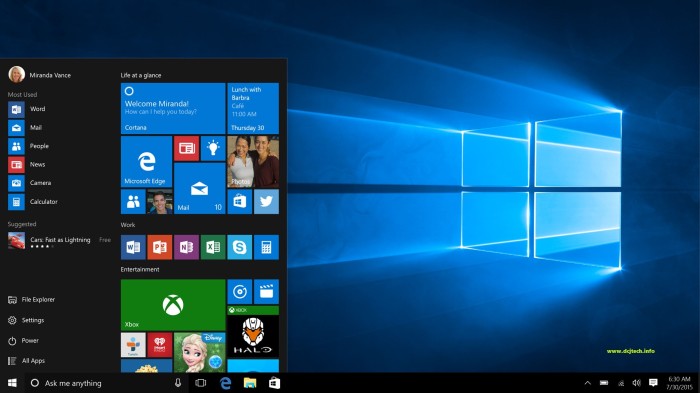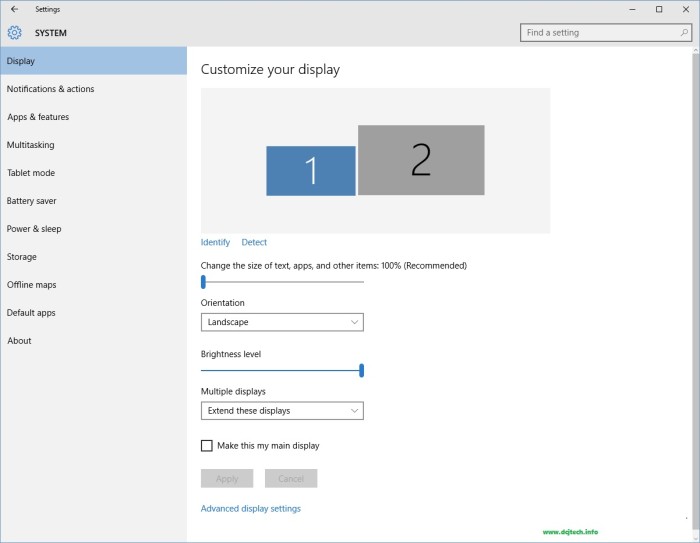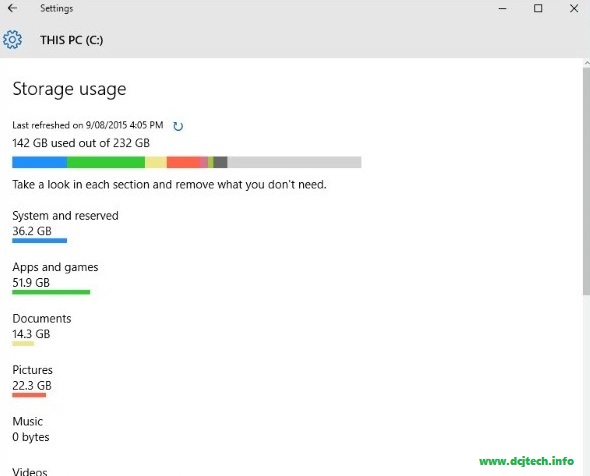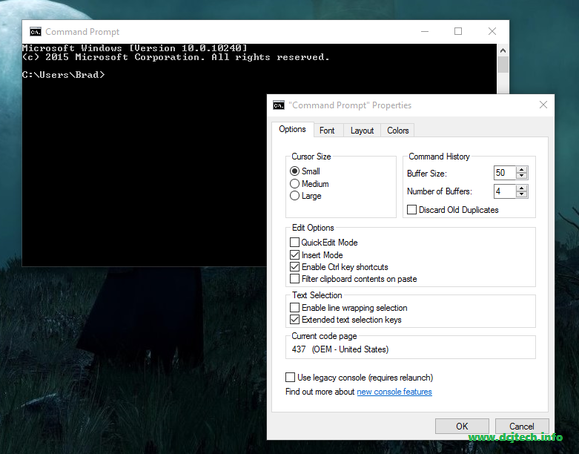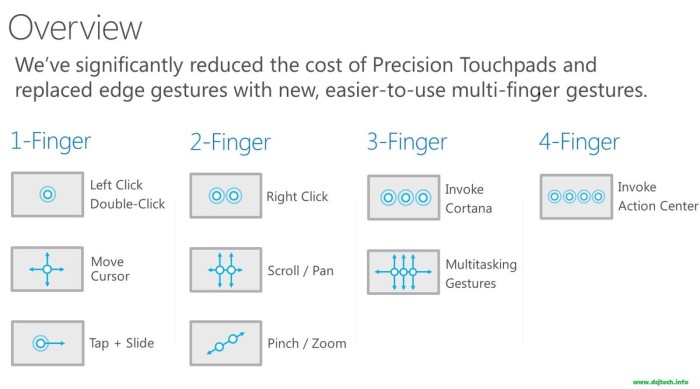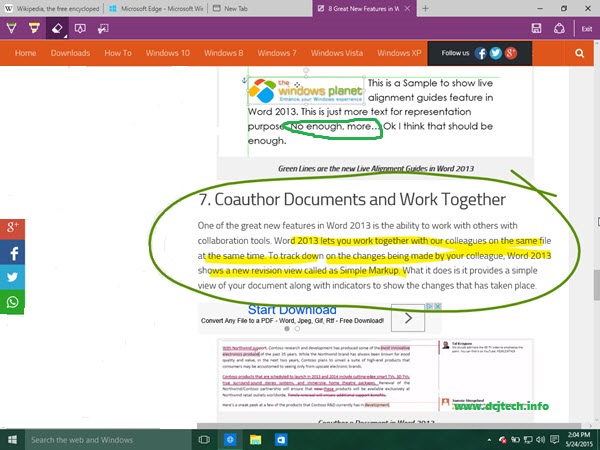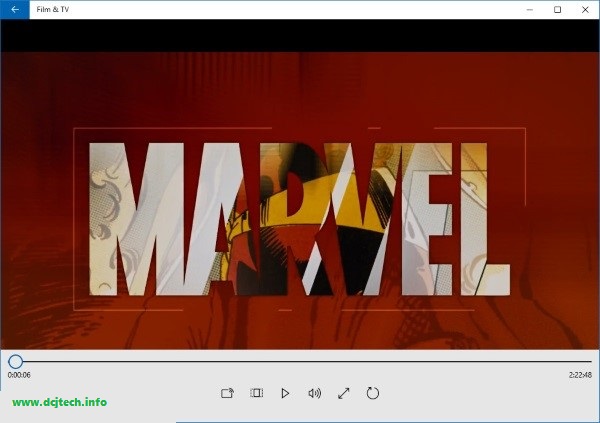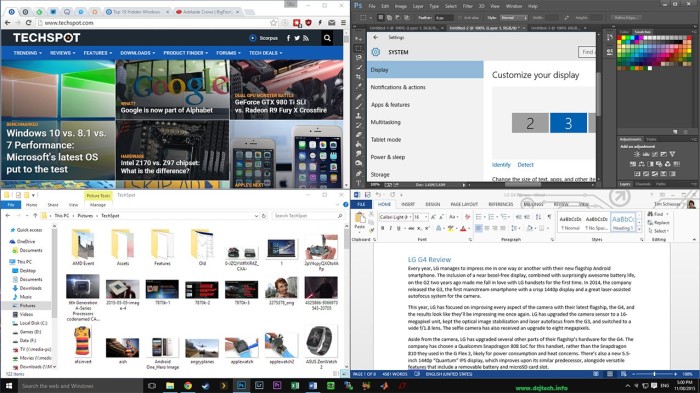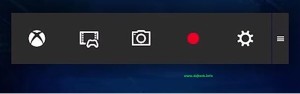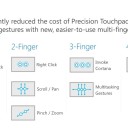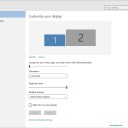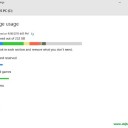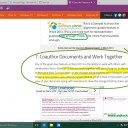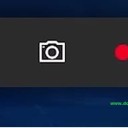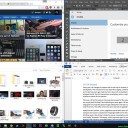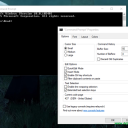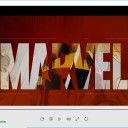Homepage › Forums › Articles › Operating Systems › Windows › 10 Important and Hidden Features of Windows 10
Tagged: microsoft, operating-system, win10, windows
This topic was published by Hooman Aminvand and viewed 2431 times since "". The last page revision was "".
- AuthorPosts
Windows 10 comes and many users test it. Windows 10 is a great Operation system and has many new features and applications but some users not find them or don't like. In this article, we try to introduce 10 features of Windows 10.

Windows-10 
win10-desktop 10- Background Scrolling
The "Background Scrolling" feature enables the user to disable the window (when two windows are open at the same time). If you click on one of them, that window will be stronger than before. This window is the active window and the other window is disabled and is slightly colored. Now, you can scroll the disabled window (keep mouse pointer on the disabled window). Then, while scrolling with the middle mouse-scroller, the inactive window will scroll up or down without having to be activated. To enable this feature, go to the "Device" menu and choose "Mouse & Touchpad" and click on "Scroll inactive windows when i hover over them".
9- Pre-monitor Display Scaling
Now, high-resolution monitors are cheaper than they were in the past. So, many users buy one and use it along side other monitors with other resolutions. The 4K monitors show very small icons. How we can adjust the scale on both monitors? In the old Windows systems, there is just one setting for all monitors, but in Windows 10, you can do it for each monitor easily. To fix it, go to "system/display". Now, you can fix the scale settings.

Pre-monitor-display-scaling 8- Storage Sense
This ability is in smart phones. With it, you can manage your files that are on hard-drives and even see your external storage devices. This feature analyzes your files on the storage devices and then shows you can move or delete. You can also see and remove temporary files and see storage space by software, games, backups, etc.!

Storage-Sense 7- Personalizing Command Prompt
Now, some users use the command prompt and Microsoft allows users to personalizing it! You can change the font and its size and more.

windows-10-command-prompt-options 6- Motion Shortcuts using the Touchpad
In the past, Mac OS X had better support for touchpads. Now, Microsoft understands and is doing well to support touchpads for laptop-users!
To zoom-out or scroll-up, place two fingers on the TouchPad at the same time. To double-click, drag three fingers up at the same time. To open Task View, drag three fingers to the left or the right. Drag three fingers simultaneously downward to show the Desktop and more.
Microsoft also has added two shortcuts to run Cortana and "Action Center". Tap three fingers on the touchpad to open at Cortana and hit four fingers at the same time to open Action Center. With these shortcuts, the Windows laptop users have it increasingly easy.

motion-shortcut-using-touchpad 5- Take Notes and Mark in the Edge Browser!
The Edge Browser comes with Windows 10. One attractive feature of browser Edge, is that it can take notes and make markings. This capability on devices with a touch screen is very practical.
To use this feature, just click the toolbar button in the "Web Note". By clicking on it, it then takes a photo of the webpage. Then, you can draw in the image, do highlighting, etc.. You can also take notes directly and upload them to Onedrive.

Take-Notes-on-Web-Page 4- Windows Media Player can Play MKV, FLAC, and HEVS!
Many videos use .mkv and Windows Media Player 10 supports FLAC and 4K videos with HEVC.

windows-media-player 3- Full-screen Window by Tapping
One of the most useful features of Windows 7 is getting a full-screen window by tapping around the monitor. Now, we're back to Windows 10. For owners of large monitors or multi-monitors, this capability very helpful. Before hitting the windows around the screen, or if the entire screen is only half occupied, by tapping the edges of the monitor, the windows will occupy 1/4 of the screen. This is for all the monitors - small, large, 1080p, 4K, one monitor, multiple monitors, etc..

windows-10-applications 2- Screen Capture Everywhere All the Time!
The Xbox app for Windows 10 has a feature called "Game DVR". With this feature, you can recording videos from the screen whether gaming or not.

vcapture First, open the Xbox app, then switch to a game or an app. Next, press "win+G". When you see "Game Bar", click on "Yes, this is a game" and then choose "record" or press Win+Alt+R. With this feature, you can record one app.
1- DirectX 12
It's the one best features of Windows 10! Maybe this isn't important for you, but after several months or a year, you can see that DirectX 12 works very well for gaming! It has just been released for Windows 10, so Windows 10 is now the best choice for gaming.

DirectX12 - AuthorPosts